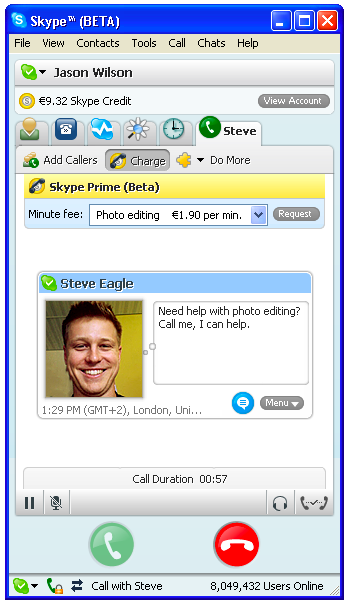 Although you can access many of Skype’s features from the main menu, the Skype toolbar displays many of these essential features on toolbar icons. The base set of icons includes the following:
Although you can access many of Skype’s features from the main menu, the Skype toolbar displays many of these essential features on toolbar icons. The base set of icons includes the following:- Add Contacts.
- Search: Find registered Skype users.
- Call Phones: SkypeOut from the Dial tab.
- Conference: Start a Skype conference.
- Chat: Open a chat with the selected Skype contacts.
- Send SMS: Send an SMS text message to an SMS-enabled mobile device.
- Send File: Transfer a file to one or more Skype contacts.
- Profile: Look up the profile of a selected Skype contact.
- Hold/Resume: While you are actively talking to someone on Skype, this Hold icon appears. Choosing Hold holds the call and the icon changes from Hold to Resume. It continues to stay that way until you either click Resume to resume the call or the call is ended, possibly by the other person’s hanging up. You don’t want to keep someone waiting on hold forever, do you?
When you are not actively on a call, the Hold and Resume toolbar icons are hidden altogether.
- Mute/Unmute: While you are on a call, you can mute your microphone. The icon changes from mute to unmute and stays that way until you unmute the connection or the call is ended. When you are not actively on a call, the Mute and Unmute toolbar icons are hidden altogether. We need to mention some other important features of the Skype toolbar, as follows:
- If your Skype window is narrower than the space available to display the toolbar icons, some of them are hidden. In their place on the right side of the visible toolbar is a double-arrow icon. Click the icon to display the hidden toolbar icons and then click the icons that you need.

No comments:
Post a Comment