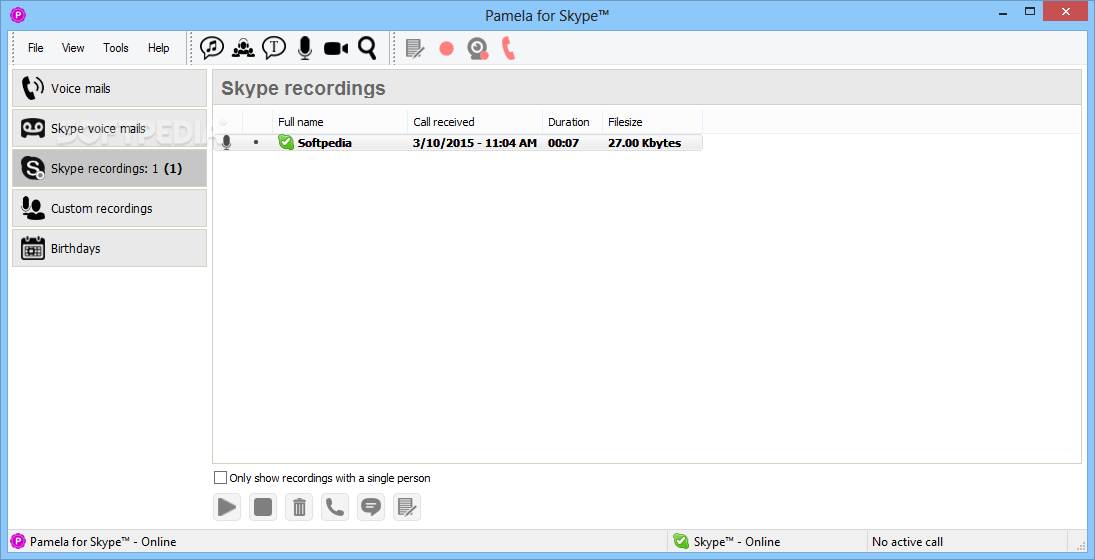Want something really cool and way over the top? Try making personalized greetings for any Skype contact. That’s right! You can record a different greeting message for your husband, your boss, your favorite niece, and that annoying neighbor who feels obligated to gossip about everyone on the local school board. Figure 9-16 shows the Personal Options dialog box with Enable Personalized Voice Mail for This User selected (in this example, the user is NewbieSkyper).
If you think that personalization alone is cool, wait until you combine personalization with brains. We discuss call forwarding earlier in this chapter (see the section “Forwarding calls when you can’t answer”). So what happens if NewbieSkyper calls SeasonedSkyper, who has call forwarding turned on, and the call is punted over to TheProfessionalSkyper running Pamela? Happily, Pamela is smart enough to know who is actually doing the calling and applies the personalized greeting for NewbieSkyper.
The personalization feature may be cool, but it is also practical. Suppose you are traveling and have access only to email. During your travels, Pamela may have logged plenty of messages on your home base. But also suppose that you’re expecting a very important message from one of the people calling. Wouldn’t it be nice if recorded audio message files from only that person could be forwarded to your email address? Pamela lets you set up this email notification in either of two ways: without forwarding the audio file, or with the audio file bundled with the notification.