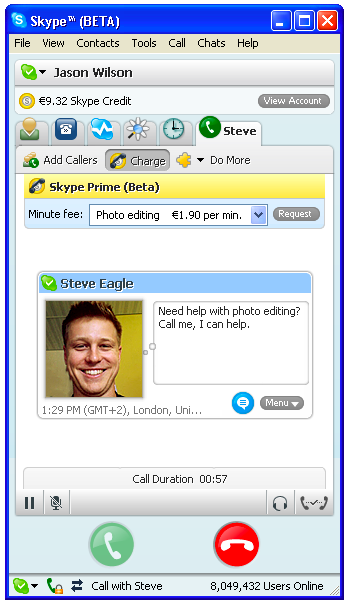Skype announced a beta version of its client for Java-enabled mobile phones with the current list of compatible devices from Motorola, Nokia, and Samsung. The intent of this new mobile client is to expand Skype to the mass market feature phone, but being the mobile geek that I am I decided to try it out on some other devices and was fairly pleased with the results.
Skype announced a beta version of its client for Java-enabled mobile phones with the current list of compatible devices from Motorola, Nokia, and Samsung. The intent of this new mobile client is to expand Skype to the mass market feature phone, but being the mobile geek that I am I decided to try it out on some other devices and was fairly pleased with the results.While Skype is a VoIP solution that is extremely popular around the world, this current beta mobile implementation actually uses standard calls over carrier networks to make the actual call from your mobile phone. Most feature phones/mass market phones do not support WiFi or 3G networks in the U.S. so this is probably the best way to currently get the calls initiated. There are a few select countries where you can actually make calls via the Skype network directly in this current beta too, including Brazil (Rio de Janeiro), Denmark, Estonia, Finland, Poland, Sweden, and the United Kingdom. The call is then routed through Skype’s network to the person you are calling and the only charges that will apply are your carrier minutes. When you initiate a call a pop-up appears to ask if you want to make the local call and my phones kept calling an 813 area code number. It still does use WiFi or 3G networks to maintain your presence and carry out chats so it is a rather seamless experience on your device.
I think U.S. carriers may actually support this type of implementation of Skype because it uses up carrier minutes and they prefer that you upgrade your plan to get more minutes rather than having you use WiFi on a supported handset and make calls without their network.
I first loaded this Skype beta client on my Nokia N95 and placed a call to fellow MobileTechRoundup podcast co-host Kevin Tofel before we recorded our latest show. He did not see me appear as my Skype user name on his end, but as a call from my mobile phone number. The call sounded quite clear on both ends. He also sent me a chat message and that appeared right on my phone and allowed me to chat back with him. This part was carried out via my 3G connection (WiFi works too). The interesting thing is that I was stilled signed into Skype on my MBP so I also saw the same chat appear on a window on that machine.
Since this is a Java application and I have a Java client on my T-Mobile Shadow, I loaded the Skype beta (without incident) on my Shadow and tried to make a connection via the T-Mobile EDGE network. This connection failed so I then tried a WiFi connection. I was able to connect via WiFi, but the call out from the phone was still made to that 813 area code number. Again, chatting was carried out via WiFi.
You can download and try out the application right from your mobile phone browser by visiting http://www.skype.com/m or go to the Skype page and download it to your computer first.
There is a Skype client for Windows Mobile currently available (and has been for some time), however that client only lets you talk via speakerphone or a headset. With this Java client you can hold your phone and use it without a headset or in speakerphone mode. I also really like the N800/N810 client and have used that on business trips with a WiFi connection to stay in touch with family.
I can see using this with my AT&T account since I have thousands of available roll-over minutes and think this is a great product for feature phone users. However, smartphone users have other available solutions that allow us to actually make calls over WiFi without needing to make a local call. fring is one of my favorite solutions that works with Windows Mobile and S60 devices and also integrates Skype into the program so that is my preferred solution.
Matthew Miller is an avid mobile device enthusiast who works during the day as a professional naval architect in Seattle. See his full profile and disclosure of his industry affiliations.





 Fring, the VoIP client that integrates with various VoIP networks including the ubiquitous Skype, is now available for the iPhone - providing exactly the kind of application that Steve Jobs stated wouldn't be allowed.
Fring, the VoIP client that integrates with various VoIP networks including the ubiquitous Skype, is now available for the iPhone - providing exactly the kind of application that Steve Jobs stated wouldn't be allowed. By Rich Tehrani
By Rich Tehrani

 The other choices on the General options relate to automatic changes to your online status — your visibility to others on the Skype network. Click the box next to Show Me As ‘Away’ When I Am Inactive For to set how long you want Skype to wait before automatically signifying that you’ve stepped away from the computer. When your mouse movement halts, Skype senses this mouse inactivity after the amount of time you set and automatically displays an Away icon next to your contact name. You control how long Skype waits to trigger a change in status; you may choose to have an Away sign posted after five minutes, and a Not Available sign posted after 20 minutes. To change these settings, choose Tools➪Options, click General, and adjust the number of minutes listed; then, click Save.
The other choices on the General options relate to automatic changes to your online status — your visibility to others on the Skype network. Click the box next to Show Me As ‘Away’ When I Am Inactive For to set how long you want Skype to wait before automatically signifying that you’ve stepped away from the computer. When your mouse movement halts, Skype senses this mouse inactivity after the amount of time you set and automatically displays an Away icon next to your contact name. You control how long Skype waits to trigger a change in status; you may choose to have an Away sign posted after five minutes, and a Not Available sign posted after 20 minutes. To change these settings, choose Tools➪Options, click General, and adjust the number of minutes listed; then, click Save.