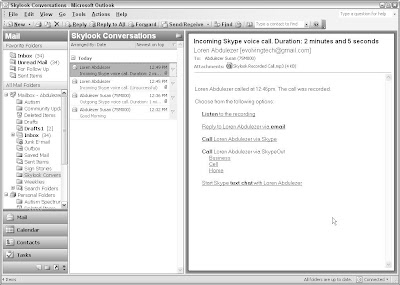 When you install the Skylook plugin, the program automatically creates a Skylook Conversations folder that you can access within Outlook. The Skylook Conversations folder functions just like the folders that store your email, but it contains voicemail, chats, and recorded sessions, as well.
When you install the Skylook plugin, the program automatically creates a Skylook Conversations folder that you can access within Outlook. The Skylook Conversations folder functions just like the folders that store your email, but it contains voicemail, chats, and recorded sessions, as well.Consider these ideas for keeping the contents of your Skylook Conversations folder organized:
- Treat the files as though they were emails. Move conversations to another folder, flag them, mark them as unread, or delete them.
- Organize your archived conversations by date, category, from, for, size, subject, type, flag, email, importance, and even by conversation.
- Review all communication in a particular thread, or with a particular individual, to get a snapshot of an ongoing project. Go through your messages by listening, reading, and printing chats.
- Share your messages by forwarding them to friends and colleagues through email or by collecting and putting them in a public folder.

No comments:
Post a Comment