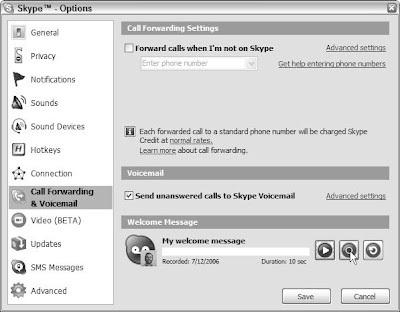
Skype supports an easy-to-use voicemail system. One convenient benefit of using Skype Voicemail is that your audio messages — both your greeting and the incoming messages people leave you — are not stored on your computer but instead are stored remotely on Skype’s central servers. As a result, you don’t have to worry about missing calls when you turn off your computer. Before you can use Skype Voicemail, you have a bit of setup to do. The following steps show you how to start your setup and record the Voicemail greeting that your callers will hear:
- Start Skype and choose Tools➪Options from the main menu. The Skype Options dialog box appears.
- In the list on the left side of the Options dialog box, click Call Forwarding & Voicemail, as shown in Figure. The right portion of the Options dialog box changes to show the settings related to these two services.
- In the Voicemail section on the right, select the Send Unanswered Calls to Skype Voicemail check box to activate your voicemail. Below the Voicemail section of the dialog box, you find the Welcome Message section containing the three buttons you’ll use to record and play back your Voicemail greeting.
- In the Welcome Message section of the dialog box, click the Record button (the button with the triangle) and speak the Voicemail greeting you want callers to hear (see Figure). Your greeting or welcome message may be up to 60 seconds in length. If you have a SkypeIn number, don’t forget to use part of that time in your welcome message to tell your callers to leave their phone number.
- Click the Stop button (the button with the dot) when you’re finished recording.
- Click the Replay button (the button with the arrow) to listen to the message you just recorded. If you don’t like what you hear, you can return to Step 4 and re-record your greeting.
- When you’re satisfied that you recorded the perfect message, click Save.
Skype Voicemail has an advanced setting that you can use to avoid being interrupted by additional calls if you’re already speaking on a call. To select this setting, click the Advanced Settings link in the Voicemail section of the Options dialog box (refer to Figure) and select the I Am Already in a Call check box in the resulting Advanced Voicemail Settings dialog box . You also find settings for other situations in which calls are sent to your Voicemail, as follows:
- When you don’t answer: In the appropriate text box, enter a number (of seconds) that tells Skype how long to wait for you to answer the phone.
- When you reject an incoming call: Select the appropriately named
check box if you want to send rejected calls to Voicemail. You can easily sign up for or renew your Voicemail service by going to your Skype account log-in page and clicking the Buy Now button under Skype Voicemail. If you are already using the Skype Voicemail service, you should see an Extend button instead of Buy Now. The URL for reaching your login page is generally https://secure.skype.com/store/myaccount/ overview.html.
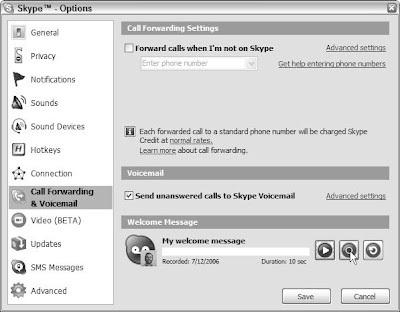 Skype supports an easy-to-use voicemail system. One convenient benefit of using Skype Voicemail is that your audio messages — both your greeting and the incoming messages people leave you — are not stored on your computer but instead are stored remotely on Skype’s central servers. As a result, you don’t have to worry about missing calls when you turn off your computer. Before you can use Skype Voicemail, you have a bit of setup to do. The following steps show you how to start your setup and record the Voicemail greeting that your callers will hear:
Skype supports an easy-to-use voicemail system. One convenient benefit of using Skype Voicemail is that your audio messages — both your greeting and the incoming messages people leave you — are not stored on your computer but instead are stored remotely on Skype’s central servers. As a result, you don’t have to worry about missing calls when you turn off your computer. Before you can use Skype Voicemail, you have a bit of setup to do. The following steps show you how to start your setup and record the Voicemail greeting that your callers will hear:
No comments:
Post a Comment